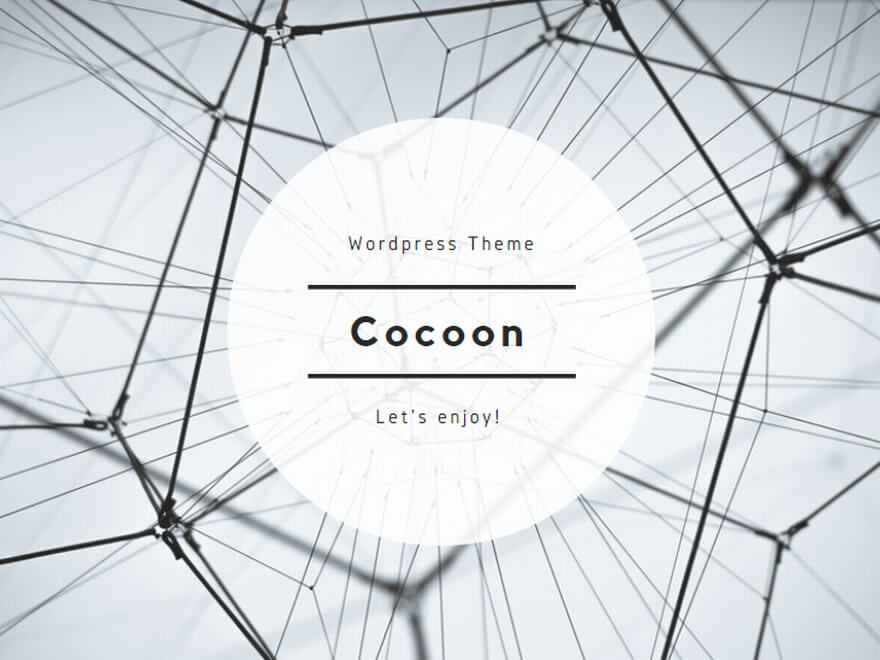🔗 Tools used in this AI Film Making Video:
GravityWrite
RunWay ML
🎬 Other Videos You Might Enjoy:
Fake AI Instagram Model: https://youtu.be/sOThm_hBzKI
STOP Using Midjourney: https://youtu.be/FkJiguTB8cM
PASSIVE INCOME With Midjourney: https://youtu.be/gyBnWUMZYyY
🔔 Subscribe AI Lockup for more insights into the most innovative AI tools for Auto Blogging With AI and new AI tools that can drive your business success: https://www.youtube.com/@AiLockup
💡 For any Business query mail me on info.ailockup@gmail.com
First of all, we need a story. If you already have one in mind that’s great but if you don’t worry there’s this fantastic tool called Gravity Write that can help us write any content we need. To start creating content just go to gravity Write dot com and then click on “Start Writing for free.” You have to create an account. I will create an account with Google account. This is the gravity writer dashboard. Here you can create content for various platforms. It’s a real gold digger for content creators. As we want to create a film, I will select Film Making Tools. There are three options. If you want to create a long video, then select “AI Film Script Writer.” For tutorial purposes, I will make a short video. So, I am selecting “Movie Trailer Script.” Now you have to Enter some information about your film content. First, select the genre, For example, I am selecting “Action.” Next the duration. After that, enter a storyline. It’s optional. But I will suggest giving a storyline, then It will create a better output. After all is set, Click on “Create Content.” And here it is. Our video script is ready. Now We will create a video with this script. But Video creation with AI is not so easy. It needs deep prompting knowledge. If you are good with prompt you can generate videos according to the scenes with text-to-video generators like Pika Labs or RunWay ML. If you are not so good at prompt writing, you won’t be able to generate the best images. Don’t worry Gravity Write will help us generate prompts.
For Generate Prompt, select “AI Image Generation Prompt” from Film Making Tools. Enter the video genre, Then the Film Style. Now Copy the VIdeo Script and paste it here. After all is set, Click on “Create Content.” You can notice that it has generated detailed image prompts for us. Let’s generate Images from these prompts. Basically, this prompt is for image generation with Midjourney. But today I will use it as text to text-to-video prompt. You can use Runway ML or Pika Labs. Pika labs are totally free on the other hand you have to buy a subscription to generate video with RunWay ML. We already made a video on a comparison video between Pika Labs and RunWay ML, You can watch it from the “I” button. Alright, I will use RunWay ML to generate videos. After coming to Runway ML click on “Try Runway For Free” If you are new to RunWay, you have to create an account. After coming to the dashboard select “Start With Text.” Now we have to enter our prompt. Come back to Gravity Writer and copy the first image prompt. Don’t copy the slash imagine and the last variable of the Midjourney Prompt. Now paste the prompt on the Run Way ML prompt box. You can customize some settings from here. After all is set Click on Generate from here. And here it is. That’s perfect. Now generate videos with all of the prompts. After generating videos with all prompts, Download them onto your device. Now we will combine them with a video Editor. And to do this I will use CapCut. #aifilm #aiflimmaking #aivideogenerator #texttovideo #aivideo #filmmaking
First, Import all of the video footage on your device and then insert them in ascending order. If you got confused you can review from Runway. OK, Our video is ready. Now I will add background music to my video. And I will download Background Music from Pixabay. It’s a free platform to download Stock Video, Image, and Sound Effects. After coming to the Audio tab, listen to some sound effects and then download one of them. After downloading the sound effect, Import it on Capcut. Now insert the sound effect on the timeline. Adjust the volume and length if needed. After all is set, export the video.